Problem Accessing a Domain After Changing Nameservers Published: 04 Aug, 2025
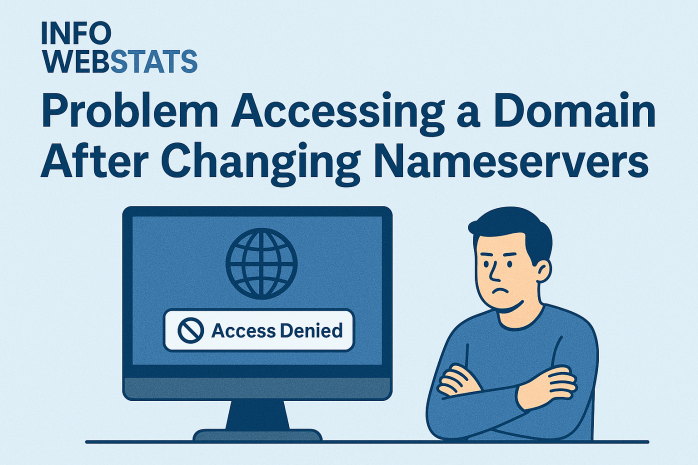
You’ve just updated the nameservers of your domain to point to a new hosting provider. The propagation period passes, DNS caches are cleared, and yet—when you try to access the domain, you get nothing. Maybe a browser timeout. Maybe a cryptic “ERR_NAME_NOT_RESOLVED”. Maybe the old server.
This article explores why domains often become temporarily inaccessible after a nameserver change, and how to diagnose it.
The Root Cause Isn’t Always Propagation
DNS propagation is the first suspect—and usually a valid one. However, if:
-
More than 48 hours have passed,
-
Your
digornslookupqueries return the new NS records, and -
You still can’t access the website,
then the issue likely lies beyond propagation.
Possible Causes After NS Change
-
Zone File Missing on New Nameserver
You updated the NS records, but forgot to import or recreate the DNS zone (with A, AAAA, MX, CNAME, etc.) at the new provider. As a result, your domain resolves to nothing.
-
Registrar Cache Interference
Some registrars use internal DNS caching (especially when using parking pages). They may continue serving the old nameservers internally, even after propagation completes. This results in erratic behavior across devices or networks.
-
Nameserver Glue Records (for Custom NS)
If you're using custom nameservers (e.g.,
ns1.yourdomain.com), missing or misconfigured glue records can break resolution entirely—even if your NS records are technically correct. -
TTL Overlap and Browser DNS Cache
Browsers, operating systems, and even ISPs cache DNS data independently. If one layer holds stale info while others have updated, access can fail only for some users. This creates frustrating “it works for me” scenarios.
How to Diagnose
Run tests from multiple angles:
-
Use
dig yourdomain.com NS +traceto check delegation path. -
Try our DNS Lookup Tool to verify authoritative records and identify dead zones.
-
Use
curl -vor online HTTP header checkers to confirm where the request ends up. -
Try DNS from multiple resolvers (
1.1.1.1,8.8.8.8, your ISP).
How to Fix
-
Recreate or import the zone file into the new nameserver panel.
-
Flush DNS cache: on browser, OS (
ipconfig /flushdnsorsudo dscacheutil -flushcache), and optionally reboot your router. -
Ensure glue records are set if custom NS are used.
-
Lower the TTL of your old records before switching, if possible, to avoid sticky caching.
???? Pro Tip
If you're using Cloudflare, remember: switching nameservers disables DNS resolution until you activate the domain in the Cloudflare dashboard. It’s not enough to just point NS records—you must verify and activate the domain.